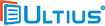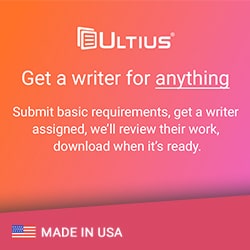Ultius Blog
How to Write a PowerPoint Presentation
When it comes to giving a simple yet dynamic presentation, PowerPoint is one of the best tools to have in your arsenal. As part of the Microsoft Office suite, PowerPoint is an easy program to navigate and master. In classrooms, business rooms, and conferences, the program has allowed people with minimal technical skill to assemble presentations that far surpass anything possible from the slide projector days of old.
However, there's more to harnessing the potential of PowerPoint than simply attaching photos page–by–page. As with any other type of presentation, the full package must be delivered on the verbal as well as visual fronts. This sample essay from Ultius describes how to write, arrange, and deliver a compelling PowerPoint presentation.
How to write out a script for a PowerPoint presentation
PowerPoint exists for the purpose of visualized presentations, but the visuals won't do all the work for you. While the images are essential, so too are the things that you'll be saying as you guide an audience along through each photo. Therefore, the spoken parts should be built around a script, even if you stray from that as you speak before people in a meeting or conference room. Likewise, the written contents should be more than just captions to each photo, but engaging information that could easily stand alone without the visuals.
Tell the story of your presentations
For a compelling verbal half to the presentation, the text should be imagined in conventional narrative form, complete with an introduction, body portion, and conclusion.
- Start out with a general explanation of the topic at hand
- Proceed to unveil the points that are represented by the first slide, and gradually go from there
- If appropriate to the topic, increase your emphasis with each slide to build the intensity of your presentation - this will keep your audience intrigued and excited to hear more
With these steps alone, your presentation will be a lot more engaging than the vast majority of haphazardly assembled PowerPoint slide shows, the likes of which have long bored audiences from coast to coast.
Stay in sync with each slide
Structuring a presentation is similar to structuring formal essays, you must keep the attention where it is intended. If some of your slides consist of bullet points in big letters, people will read them immediately. This can be problematic if you spend a few sentences elaborating on each point—especially if the points are rather self explanatory—because your audience will already be several points beyond you. Too many moments like these during a presentation and the audience is liable to skip ahead mentally and tune you out completely. Therefore, it's unwise to stuff slides with more points than you're able to summarize in the time it takes for others to read and understand them.
PowerPoint slides are meant to be viewed, not read
Bullet points or keywords on a slide are one thing; full paragraphs are another thing altogether. If you place your text onto the slides, you'll overwhelm the audience and defeat the purpose of your presentation. After all, slides are meant primarily for images that illustrate text, not for text itself. If you end up regurgitating text that you've placed on the screen, the audience's attention will be divided between reading and listening simultaneously, and the presentation will lose most of its impact.
Speaker notes are your friend
One of the great things about PowerPoint, however, is that you can store text without displaying it before an audience. The program features a notepad for text under each slide, which only displays on your monitor but not on the screen. This allows you to read text that your audience can't see as you present them with slide after slide. Alternately, you could read from a printout of your text as you operate the projector, or even just improvise with the help of cue cards if you're comfortable with that approach. In the event that you do decide to project text onto the screen, don't read it for everyone with your back turned to the room.
How to design your PowerPoint presentation with class
PowerPoint contains numerous features for making presentations in all sorts of styles. Some of the fonts and colors can look flashy and fun, but getting carried away with such features could distract from the message of your presentation. Just as you would write a paper in the appropriate citation style for a class or assisgnment, the same principle also applies to Powerpoint. Remember: the purpose is to win people over with content, not gimmicks. For business meetings, workshops, classes, and conferences, the most appropriate PowerPoint settings are as follows:
- Fonts - San serif fonts such as Tahoma, Calibri, and Arial read best on presentation screens.
- Decorations - Use decorations sparingly. Decorative fonts such as Broadway, Goudy Stout, Playbill, and Old English are difficult to read unless enlarged, so only use such fonts—if at all—on titles and headers. Cursive fonts such as Edwardian Script, Blackadder, and Brush Script are more difficult to decipher and generally don't read well on presentation screens.
- Text color - Don’t allow text to blend in with the background; contrast is essential for readability. With white or light–colored backgrounds, use black or dark colors like deep gray or navy blue for text. With darker backgrounds, use white or light–colored texts such as pastel yellow or pink. In presentations with the latter color scheme, make the text several points larger.
The key to an effective layout is to make the basic contents stand out with clarity to all attendees in any class or conference room, large or small. As such, the design should be as simple as possible with a minimum of text, few if any gimmicks, and an overall clean and none–too–busy layout.
Choosing PowerPoint images wisely
Just because image placement is the primary feature of PowerPoint, it doesn't mean that it's wise to go crazy with pictures in a presentation. Too many photos could confuse or weaken the message and ultimately distract an audience from what you have to say about the topic at hand. If a presentation is keyword or bullet–point oriented and low on visuals, fair enough; but even if visuals are treated as a minor and insignificant part of a presentation, don't resort to stock PowerPoint clipart, which everyone has seen and no one takes seriously.
HINT : If you're giving a presentation about the world's highest mountains, an effective use of imagery could consist of several choice photos that display the height and majesty of Mount Everest, K2, Kangchenjunga, and a few other icy peaks. It would dampen the overall impact, however, if you flashed through dozens upon dozens of photos that showed these mountains from every angle, regardless of whether the actual height is on display.
Synchronize photos in the slideshow to correlating sections of the text, and allow each photo to stay on screen for a minute or two as you emphasize its significance to the overall topic. After all, when people watch a visual presentation, they want the ability to study and absorb the impact of the images on screen. Make your point or argument visually to really leave an impression!
Know your audience
The tone of a presentation is usually set within the first few seconds. If you're delivering vapid words with a monotone voice, the reception will likely be ho–hum at best. The difference between boring and exciting presenters is that the latter put their best foot forward right out of the gate. Try to research and indentify your audience beforehand.
Break up the monotony of the presentation
In the typical meeting room, people are often bunched around tables or makeshift rows of chairs to listen, observe, and take notes for a given length of time; not the most exciting of activities. Barring the display of some titillating images, PowerPoint slides are unlikely to wake people when the atmosphere puts them to sleep. Opens up with a statement that:
- Intrigues
- Electrifies
- Terrifies
Doing so, it's likely to generate feelings of:
- Curiosity
- Excitement
- Shock
None of these can be described as blasé emotions. If you design the opening words of your presentation to invoke powerful emotions, you will have audiences on their knees.
Engage your audience
One of the more effective ways to arouse curiosity during a presentation is to ask the audience questions about the topic at hand. Whereas endless streams of information might seem boring to a lot of listeners, audiences feel more engaged when challenged to offer their own insights and ideas. The key is knowing when to insert the question, which preferably would come right after you've introduced a topic or subtopic. Ask the audience to name the two or three things they associate with so–and–so, and after a few answers are given, proceed to reveal a whole lot more. Here, in effect, you're setting people up for a learning experience by leading them to the realization that they actually have little forehand knowledge on the topic. Incorporate questions like this into your research for the presentation and people will come away impressed with more than just the PowerPoint photos.
Three is your lucky number with PowerPoint
Most people think of things in units of three, which is a more powerful sum than one or two, but easier to remember than four, five. Due in part to the catchiness and memorability of three's, people are likelier to retain pieces of knowledge that are presented in examples of three and is more effective in modern communication to an audience. “Three” could be your secret weapon when assembling contents in PowerPoint. For the overall presentation:
- Break it up into three chapters
- In each chapter, limit things to three subsections
- Under each subsection, limit things to three points
- With each statement, try to offer three examples
- If you use bullet points, limit them to three per outline
For example, if you were doing a presentation on maritime disasters, and sought to emphasize the worst period for such tragedies, an effective way to present it could be with the following sentence:
The 1910s was the worst period in maritime history for civilian casualties, because 1912—1915 witnessed the sinking of the Titanic, the Empress of Ireland, and the Lusitania.
Think for a second: would the first half of that sentence be nearly as effective if only one ship was mentioned in the second half? Of course, images of all three ships could be flashed by on screen as they're mentioned, but the power in the message would ultimately have less to do with the actual images, and more to do with the power of the triad.
PowerPoint presentations: A matter of what, why, and how
The power of three can be combined with the challenge of questions in a structure known as "What?", "Why?", and "How?"
- What? - In the first section, pose the topic or thesis statement in the form of the question "what?" and proceed to answer it through examples, anecdotes, and images. For the audience, the answer should communicate what the topic could mean in their lives, whether it's a new innovation, new understandings, or simply knowledge gained.
- Why? - The second section could tackle the "why?" question. Whether asked or simply implied, "why?" would be the natural follow–up question among audience members after having learned what the topic is about and make up the body paragraphs of your presentation. Why do we need this product? Why would this system be of use? Why did these things come about?
- How? - The final section or conclusion could then address the "how?" question, which would logically follow from the prior group of questions. How can this product be applied? How is this system implemented? How do we manage this state of affairs? With a lot of topics, the best answers would involve suggestions on how to handle the matters in question, along with empirical evidence to back things up, such as studies or statistics.
It's in the way that you say it
If you've sat in the audience of numerous presentations, there are probably some speakers who've made much stronger impressions on you than others. What did those speakers have in common? Each of them probably spoke in a deep, confident, authoritative voice that carried itself across a large room, and these are characteristics to emulate. A compelling presentation requires more than just engaging, well–written prose. It also requires a charismatic delivery from the speaker. Even though PowerPoint serves as your visual weapon during a presentation, you will remain the focus of attention before a given audience. Therefore, you must consider your delivery when you stand before a room.
HINT : If public speaking hasn't been your strong suit, practice your delivery in advance of giving your next presentation. The eloquence of your words, the content of your knowledge, and the impact of your photos will be the sum of your message, but your physical and vocal delivery are the things that will make you the proper messenger.
PowerPoint preparation how-to tips
PowerPoint presentations require a fair amount of planning and preparation, as would any assignment or essay being presented to a group. Assuming you know all the basic functions of PowerPoint, there's a few things to bear in mind as you prepare a presentation file:
- Keep a second copy of the file on hand or in an accessible cloud account in case the first gets lost due to a faulty flash drive, scratched CD–R, or hard drive crash
- Confirm in advance whether the version of PowerPoint that you would normally use while making the file is readable on the machine that you'll be using for your presentation
- The more images you add to a file, the larger it becomes and the more memory it consumes, which could cause slow running if displayed on a low–capacity machine
With your PowerPoint photos arranged and your speech structured and rehearsed in tandem with each slide, it's now time to carry out a presentation that will educate and entertain everyone in attendance.
- MLA Style
- APA Style
- Chicago Style
- Turabian
Ultius, Inc. "How to Write a PowerPoint Presentation." Ultius | Custom Writing and Editing Services. Ultius Blog, 29 Jul. 2016. https://www.ultius.com/ultius-blog/entry/how-to-write-a-powerpoint-presentation.html
Copied to clipboard
Click here for more help with MLA citations.
Ultius, Inc. (2016, July 29). How to Write a PowerPoint Presentation. Retrieved from Ultius | Custom Writing and Editing Services, https://www.ultius.com/ultius-blog/entry/how-to-write-a-powerpoint-presentation.html
Copied to clipboard
Click here for more help with APA citations.
Ultius, Inc. "How to Write a PowerPoint Presentation." Ultius | Custom Writing and Editing Services. July 29, 2016 https://www.ultius.com/ultius-blog/entry/how-to-write-a-powerpoint-presentation.html.
Copied to clipboard
Click here for more help with CMS citations.
Ultius, Inc. "How to Write a PowerPoint Presentation." Ultius | Custom Writing and Editing Services. July 29, 2016 https://www.ultius.com/ultius-blog/entry/how-to-write-a-powerpoint-presentation.html.
Copied to clipboard
Click here for more help with Turabian citations.